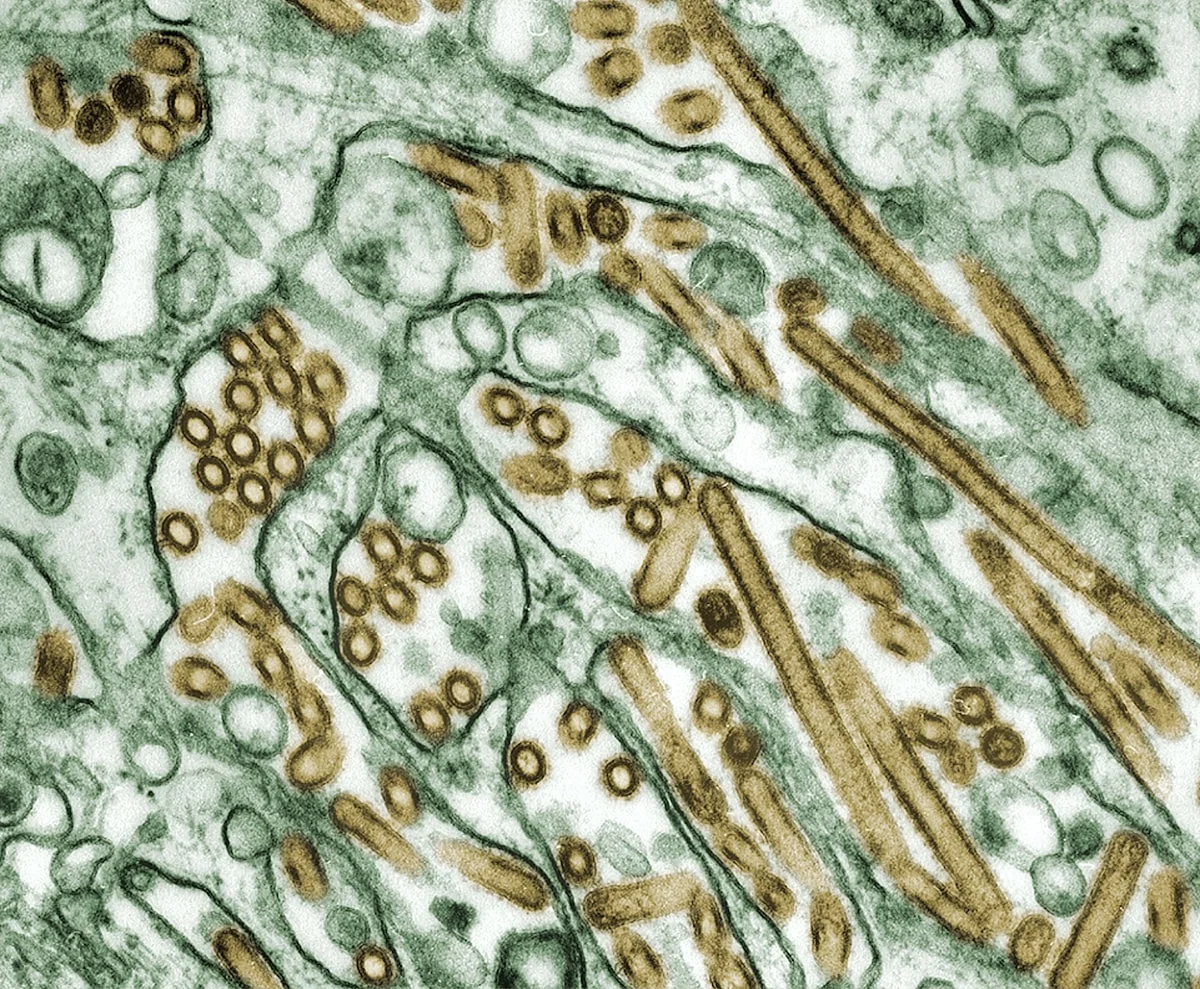
Understanding the Different Types of Malware and How to Prevent Them
Introduction
Malware, short for malicious software, is a term used to describe a variety of software that is designed to damage or gain unauthorized access to a computer system. As our lives become increasingly digital, understanding the different types of malware and how to protect against them has become essential for individuals and organizations alike. Cybercriminals continuously develop new malware variants to exploit vulnerabilities, steal data, and cause disruption. This guide will help you understand the main types of malware and provide practical strategies for prevention.
The Five Primary Types of Malware
1. Viruses
A computer virus is a malicious program that attaches itself to legitimate files or programs and spreads when those files are executed or shared.
How Viruses Work:
- Attach to executable files or documents
- Activate when the infected file is run
- Replicate by infecting other files
- Can spread through email attachments, file sharing, or infected removable media
Common Effects:
- Corrupting or deleting files
- Slowing down system performance
- Displaying unwanted messages or images
- Allowing unauthorized access to the system
- Spreading to other computers
Examples:
- Macro viruses in document files
- Boot sector viruses
- File infector viruses
- Polymorphic viruses that change their code to evade detection
2. Trojans
Named after the famous Trojan Horse from Greek mythology, a Trojan disguises itself as legitimate software to trick users into installing it.
How Trojans Work:
- Appear as useful or desirable programs
- Users willingly download and install them
- Once installed, perform malicious activities
- Often create backdoors for other malware
Common Effects:
- Stealing passwords and personal information
- Downloading and installing additional malware
- Giving attackers remote access to your system
- Logging keystrokes to capture sensitive data
- Using your computer for criminal activities
Examples:
- Banking Trojans that steal financial information
- Remote Access Trojans (RATs) providing backdoor access
- Trojan downloaders that install other malware
- Fake antivirus programs
3. Worms
Worms are self-replicating malware that spread across networks without requiring human action or file attachment.
How Worms Work:
- Exploit security vulnerabilities in operating systems or applications
- Automatically replicate and spread to other computers
- Do not need to attach to files
- Can spread rapidly across networks
Common Effects:
- Consuming network bandwidth
- Overloading servers and causing crashes
- Installing backdoors for attackers
- Deleting files or encrypting data
- Creating botnets for distributed attacks
Examples:
- Email worms that spread through address books
- Network worms exploiting system vulnerabilities
- Internet worms that scan for vulnerable systems
- Instant messaging worms
4. Spyware
Spyware secretly monitors user activity and collects personal information without the user’s knowledge or consent.
How Spyware Works:
- Installs silently, often bundled with other software
- Runs in the background without user knowledge
- Tracks browsing habits, keystrokes, and system information
- Sends collected data to remote servers
Common Effects:
- Tracking web browsing activity
- Recording login credentials and passwords
- Monitoring online shopping and banking
- Collecting personal and financial information
- Displaying targeted advertisements
- Slowing down computer performance
Examples:
- Keyloggers that record keyboard input
- Browser hijackers that change browser settings
- Adware that tracks behavior and displays ads
- System monitors that capture screen activity
5. Ransomware
Ransomware encrypts a victim’s files or locks their system and demands payment (ransom) for restoring access.
How Ransomware Works:
- Enters system through phishing emails, malicious downloads, or exploits
- Encrypts files using strong encryption algorithms
- Displays ransom note demanding payment (often in cryptocurrency)
- May threaten to delete files or publish sensitive data if ransom isn’t paid
Common Effects:
- Complete loss of access to files and data
- Business operations disruption
- Financial losses from ransom payments and downtime
- Potential data exposure or permanent loss
- Reputational damage
Examples:
- Crypto-ransomware that encrypts files
- Locker ransomware that locks entire systems
- Double extortion ransomware that threatens data publication
- Ransomware-as-a-Service (RaaS) operations
Preventing Malware Attacks
1. Use Reputable Antivirus Software and Keep It Updated
Choose Quality Security Software:
- Select well-reviewed antivirus/antimalware solutions
- Ensure it offers real-time protection
- Look for comprehensive threat coverage
- Consider features like web protection and email scanning
Keep It Current:
- Enable automatic updates
- Update virus definitions daily
- Ensure the software itself is up to date
- Run regular system scans (daily quick scans, weekly full scans)
Additional Tips:
- Configure real-time scanning
- Enable heuristic detection for unknown threats
- Set up scheduled scans during off-hours
- Review scan results and quarantine suspicious files
2. Avoid Suspicious Links and Email Attachments
Email Safety:
- Be cautious of unsolicited emails, especially from unknown senders
- Verify sender identity before opening attachments
- Hover over links to see actual destination before clicking
- Be wary of urgent or threatening messages
- Look for signs of phishing (poor grammar, suspicious sender addresses)
Safe Browsing Practices:
- Only visit trusted websites
- Look for HTTPS in website addresses
- Avoid clicking on pop-up ads
- Be cautious of “too good to be true” offers
- Use browser security features and extensions
Download Safety:
- Only download software from official sources
- Read reviews and check ratings before downloading
- Avoid pirated software and cracked programs
- Scan downloads with antivirus before opening
- Be cautious of bundled software during installation
3. Regularly Update Operating Systems and Applications
Why Updates Matter:
- Security patches fix known vulnerabilities
- Updates close security holes that malware exploits
- Many malware attacks target outdated software
- Manufacturers continuously improve security features
Update Best Practices:
- Enable automatic updates for operating systems
- Keep all applications current
- Update web browsers, plugins, and extensions
- Patch third-party software regularly
- Replace software that’s no longer supported
Priority Updates:
- Operating system security patches (immediate)
- Web browsers and email clients (high priority)
- Java, Flash, and other plugins (high risk when outdated)
- Office suites and PDF readers
- Security software and drivers
4. Implement Strong Passwords and Two-Factor Authentication
Strong Password Practices:
- Use passwords at least 12-16 characters long
- Include uppercase, lowercase, numbers, and special characters
- Avoid dictionary words, personal information, or common patterns
- Use unique passwords for each account
- Consider using passphrases (e.g., “Coffee!Morning@2024Happy”)
Password Management:
- Use reputable password managers
- Never save passwords in browsers on shared computers
- Change passwords regularly, especially after security incidents
- Never share passwords via email or text
Two-Factor Authentication (2FA):
- Enable 2FA on all accounts that offer it
- Use authenticator apps instead of SMS when possible
- Keep backup codes in a secure location
- Use hardware security keys for critical accounts
Additional Security Measures:
- Implement biometric authentication where available
- Use account recovery options (alternate emails, phone numbers)
- Monitor account activity for suspicious logins
- Set up account alerts for login attempts
Detecting Malware Infections
Warning Signs
Performance Issues:
- Slow computer performance or frequent crashes
- Programs taking longer to start or run
- Increased hard drive or network activity when idle
- Unexpected increase in internet data usage
Unusual Behavior:
- Unexpected pop-up windows or advertisements
- Browser homepage or search engine changed without permission
- New toolbars or extensions you didn’t install
- Programs opening or closing automatically
File and System Changes:
- Unexplained data loss or file corruption
- Files or folders missing or renamed
- New files or programs you didn’t install
- Disabled security software or firewall
Security Alerts:
- Antivirus warnings and alerts
- Operating system security messages
- Unusual account activity notifications
- Failed login attempts or password change requests
Network Issues:
- Friends receiving spam from your email or social media
- Unusual outgoing network traffic
- Inability to access certain websites
- Redirects to unexpected websites
If You Suspect Infection
Immediate Actions:
- Disconnect from the internet
- Run full antivirus scan
- Boot into safe mode if necessary
- Change passwords from a clean device
- Backup uninfected files
Removal Steps:
- Use antivirus/antimalware software to remove threats
- Consider specialized removal tools for stubborn infections
- Restore from clean backups if available
- As a last resort, completely reinstall operating system
Post-Infection:
- Update all software and security tools
- Scan again to ensure complete removal
- Monitor for signs of reinfection
- Review how the infection occurred to prevent future incidents
Additional Prevention Strategies
Backup Your Data Regularly
- Follow the 3-2-1 backup rule (3 copies, 2 different media, 1 offsite)
- Automate backup processes
- Test backup restoration periodically
- Keep backups offline or in isolated environments to protect from ransomware
Use Firewalls
- Enable built-in operating system firewalls
- Consider hardware firewalls for additional protection
- Configure firewall rules appropriately
- Monitor firewall logs for suspicious activity
Limit User Privileges
- Use standard user accounts for daily activities
- Reserve administrator accounts for system changes
- Implement least privilege principle
- Use parental controls where appropriate
Educate Yourself and Others
- Stay informed about current malware threats
- Learn to recognize social engineering tactics
- Participate in security awareness training
- Share knowledge with family, friends, and colleagues
Secure Your Network
- Change default router passwords
- Use WPA3 encryption for Wi-Fi
- Hide your network SSID
- Create separate guest networks
- Keep router firmware updated
Conclusion
Understanding the different types of malware and how to prevent them is crucial for safeguarding personal and business data. By staying informed about the latest malware threats and implementing proactive security measures, individuals and organizations can minimize the risk of falling victim to malicious attacks.
The key to effective malware prevention lies in a multi-layered approach:
- Use quality, updated security software
- Practice safe computing habits
- Keep all systems and applications current
- Implement strong authentication
- Maintain regular backups
- Stay informed about emerging threats
Remember that no single solution provides complete protection. Combining technical safeguards with security awareness and good practices creates the most effective defense against malware. As cybercriminals continue to develop new attack methods, maintaining vigilance and adapting your security measures is essential for protecting your digital assets.